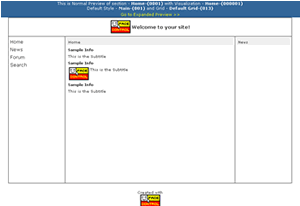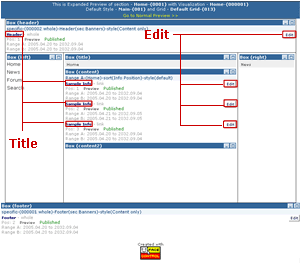Sometimes when you surf through your site and you want to edit some info, it is difficult to determine to which section this info belongs. The easiest way to reach the info is to use Normal and Expanded Preview. 1. From the Face Control menu choose Editor>Normal Preview. A new window will open with a blue hat containing system information. This is Normal Preview. 2. Surf through your site in through your site until you reach the desirable info. 3. Click on the link Go to Expanded Preview >> in the blue hat. In Expanded Preview you can see your site with extra system information. Here you can have the visualization, the grid and the default style of the current section. 4. Examine carefully Expanded Preview and when you find the title of the desirable info click on the corresponding Edit button. In a new window Info Entry panel will open, containing the chosen info for editing. Both in Expanded and Normal Preview you can use links (section links and info links) to move along through your site. You can as well switch trough the previews using the link in the blue hat until you reach the desired info.