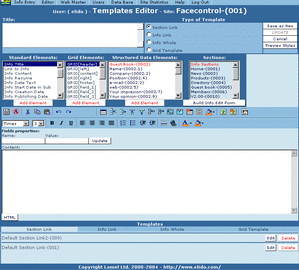|
The Templates Editor allows the designing and editing of templates. It is an advanced tool, used mainly by the web masters or the system administrators to define the basic structure of the appearance of the web. These are usually predefined settings of the colors, fonts, etc. of the different sections of the web site.
Every visualization view of the web site is created via a template. The templates can be created via "What you See is What You Get" Editor Control or via HTML/JAVA programming for advanced users.
Main actions: set text format, change the Grid.
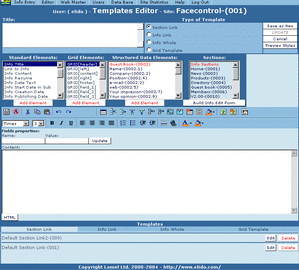
click on picture to enlarge
A Structured data and standard elements (“print friendly version”, date of creation, entry name, etc.) can be implemented in the templates.
Even user without any specific computer skills can control the design – fonts, colors and layout of the web site and its elements. User can change the specific design of a single INFO section or the whole site.
- Section Link: represents the visualization and content of the sections names. To create a Section link, choose "Section link" and then add its elements (Standard and Grid). For example for Section links you have to add a Section link element.
- Info Link: To visualize an Info link you can add standard elements such as "Title", "Date", "Sub Title", etc.
- Info Complete: For Info Complete you have to integrate at least the "Content" and "Title" element.
- Grid Template: represents the site elements. Add "Grid header", "Grid footer", etc. Every section of the web site can be created with unique grid (two columns, three columns etc.). Every grid cell can be defined for different sets of information sections so the user can organize information in an almost free way.
The templates are organized in styles which assure consistent visualization of the different forms of information appearance (such as link, complete info or section link). In order to use a template, you should create a style first.
Apart from the grid elements you can add to the Grid template, you can also add the following Standard elements to the templates:
- Title - adds the title of the INFO
- Link to Title - creates link to the title of the INFO
- Content - presents the content of the INFO
- Subtitle - presents the subtitle of the content of the INFO
- Date text - adds the respective date (as numbers or as text)
- Start date in Range B - adds the start validity date in Range B
- Creation Date - presents the date of the creation of the INFO
- Publishing Date - presents the date of the publishing of the INFO
- Date - adds the current date
- Image Description - adds the text description of the image
- Printer Friendly Version - adds the Printer friendly option
- Image Thumbnail - adds the thumbnail of the image
- Image Full - adds the full image
- Menu Section name - adds the name of the section
- Section Link - creates link to the name of the section
|